My Money Manager
My Money Manager It allows you to manage risk by setting your trades to the extent necessary from the point of view of the acceptable level of risk for you.
The product also allows you to preview your entry levels in the market, stop-loss and take-profit (EP / SL / TP levels) before installation order by dragging and dropping these levels directly on the chart. In addition, the product provides information on these levels at the opening position.
With this tool, you will feel more comfortable when making a decision about installing a warrant, as well as profit / loss prediction based on your orders. Thus, the accuracy and efficiency of the installation orders increased.
The product is part of the Auto Trade Driver: https://www.mql5.com/ru/market/product/4217
Note: Demo version for testing can be downloaded here: https://www.mql5.com/ru/market/product/5400
Capabilities
- The calculation of the exact value of the volume corresponding to an acceptable risk for you (in% of total assets), including brokerage commissions.
- The ability to drag the levels of entry into the market, stop-loss and take-profit on the chart preview before setting orders.
- Trade in one click for all types of orders.
- Informing about the calculated levels of stop-loss and take-profit orders at the opening.
- Control panel in real time.
- Restoring previous settings after closing the terminal or turn off the computer.
Options
- Commission Setting (Menu): type of brokerage commissions for every traded lot. Setting is important for calculating the necessary volume, suitable for acceptable risk.
- Commission Type: type of brokerage commission. Is equal to "Account currency", if the commission is charged in the currency of the deposit, and "Base currency", if the commission is calculated in the base currency trading pairs.
- Commission Per Lot: the number of monetary units, levied as a fee for a standard lot. If the fee is not charged by your broker / a type of account, just leave this value is zero.
- Stoploss Risk: the percentage of risk that you are willing to lose in the event of the closure of the stop-loss.
- Est. Loss + Commission: the total loss at the point stop loss. This includes the total amount of the loss and loss of commission orders.
- Order Type: order type.
- Order Comment: Comment to the order.
- Magic Number: magic number to identify your orders for future use.
- Set SL / TP By: method of setting levels stop loss / take profit. "Price", if you want to set SL / TP levels at a certain value of the price, "Distance" - at a certain distance from the entry point.
- Adjustment Step: step increase / decrease the price by using the buttons to increase / decrease arrow.
- Stoploss / Takeprofit / Distance: value to determine the levels of stop-loss / take profit. Setting the stop-loss level is required to calculate the appropriate volume (You can then remove the stop-loss order, if necessary, but you must enter a value for the calculation of the amount and placement of orders). Take profit = 0 means that the order will not be exposed to the level of take-profit.
- Order Dragging feature: when installing access points, stop-loss and take-profit in the toolbar you will see a corresponding horizontal line on the chart. You can choose the line and drag them to the necessary level to change the value. In connection with these levels of order type will be automatically selected.
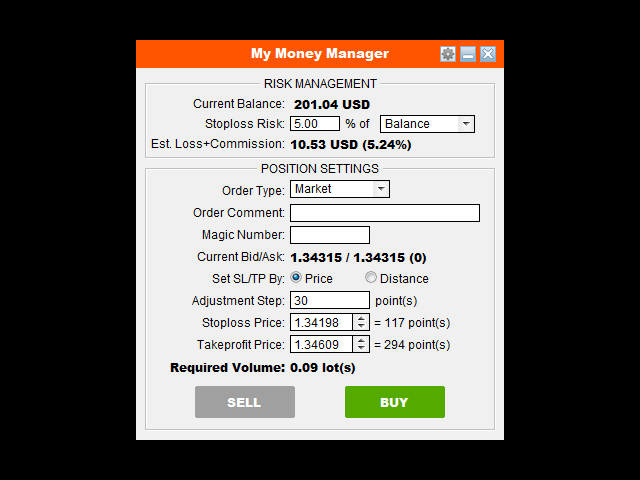
Video
Related posts
FC Money Manager This panel evaluates The volume of transactions and the ratio of risk reward ( Risk: Reward ) Based on said risk Interest ( Risk Percent...
Symbols Manager demo Free demo version. The grid manager symbols or manager is to manage a set of orders as a single transaction. Useful setochnikam and...
Ultimate Panel Demo Control Panel "All in one on Ultimate Panel" helps to open and manage orders according to " trade in one click" system. This is the...
Next posts
- TrendLine Panel
- VPS Monitor
- AllSymbolTickSave
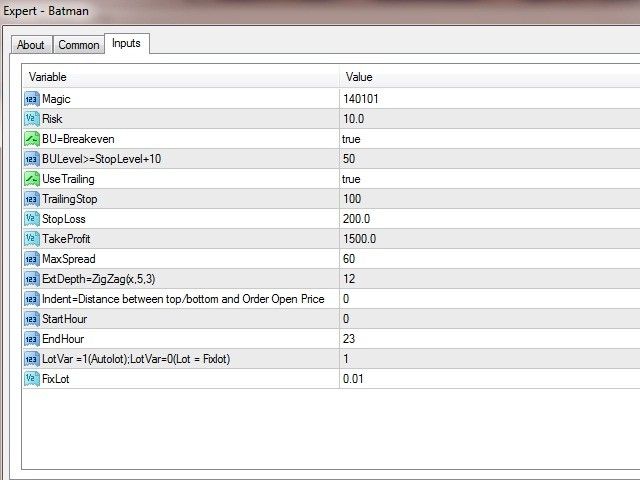
No comments:
Post a Comment