Dashboard Super Candle
Dashboard Super Candle - It is intuitive and easy to use graphical tool that helps you:
- Monitor 28 couples one panel.
- Track direction candles, recognize potential traffic and price trend.
- Provide trade signals in the chosen candle.
- Automatically manage orders when receiving signals.
- Choose a pair to trade among the 28 pairs with just one click.
- Easily keep track of the position, learning the status of all the currency pairs at a glance.
expert Features
- It provides an intuitive way to create a trading signal, control transactions, and track the positions of transactions.
- Customizable trading sessions: for automated trading can be installed 3 session.
- Customizable trade regime: the reverse mode or without reverse mode.
- The possibility of automated trading
- Selecting pairs (symbols) for trade: you can choose which pair (s) to trade.
- Customizable status bar
- Very simple and easy to use.
the input signal
See screenshot 2
Be sure to follow these steps to this panel to work.
Important steps in front of a panel
- Download historical data for all 28 pairs. Use this free tool to download historical data with just one drag link.
- Make sure that all 28 characters are selected in the window "Market Watch".
- The panel looked clear and neat, it is best to use black color scheme. Please see the screenshot 5.
Description of the input parameters
- Use Reverse Mode: To use Reverse Mode, see the explanation in the section to the input signal
- Use AutoTrade: Use automated trading
- Yes: buy / sell orders will be sent when the signal
- No: the order will not be sent even if there is a signal
- Single pair TP in pips: takeprofit pips in one pair.
- Single pair SL in pips: stop-loss in one pair of pips
- Selection of candles to provide a signal:
- Use M1 / M5 / M15 / M30 / H1 / H4 / D1 / W1 / MN Candle
- Magic Number: magic number.
- Lot Size: Lot Size
- Basket TP in $: Take Profit basket sum of money (see explanation in Note 1)
- Basket SL in $: Stop-loss amount of money in the basket
- Max Spread: The maximum spread, once spread exceeds the maximum spread, the order will be sent.
- Trading Session: trading session, if the time is out of session, the order will be sent.
- Close all trades after session (s): to close all transactions after the session
- Yes: all active (open) positions will be closed at the closing session
- No: neither active (open) position is closed at the closing session
- Please note: as a start time and end time of the local computer, not the server's time
- Use Session1: use the session 1
- Session1 Start Time: start time of the session 1
- Session1 End Time: End Time Session 1
- Session1comment: Comment warrants session 1
- Use Session2: use the session 2
- Session2 Start Time: start time of the session 2
- Session2 End Time: End Time Session 2
- Session2comment: Comment warrants session 2
- Use Session3: use the session 3
- Session3 Start Time: start time of the session 3
- Session3 End Time: the end time of the session 3
- Session3comment: Comment warrants session 3
- Non-stop session is active if Use Session 1, 2 and 3 specified false.
- TimeFrame of new chart: new timeframe chart
- Suffix: the suffix character. For example: you have the symbol 'EURUSDx' instead of 'EURUSD', enter 'x' in the suffix field, leave the prefix empty
- Prefix: prefix symbol
- X_axis: position of the panel along the x
- Y_axis: position of the panel in y
Objects panel
Objects 1-5 6 shown in the screenshot.
Object 6-12: screenshot 7.
Objects 13-22: screenshot 8.
Objects 23-26: screenshot 9.
- Pair Tick Button: Press once to turn on the corresponding pair trade. Click once again to deactivate.
- Pair Symbol Button:
- Click on the button to open the corresponding chart in new window
- Spread column: displays the current spread of each pair.
- Candle Tick Panel: shows which candles are selected to provide a signal
- Candle Direction Panel: Direction Notation candles
- Buy Button: buy button (see Note 2)
- Sell Button: Button sale
- Close Button: closes all the positions of the corresponding pair
- Buy Volume Column: Column shopping spree
- Sell Volume Column: Column sales
- Symbol: Symbol
- Profit Column: Column profit
- Profit Baskets: counting the number of baskets that have reached the take profit
- Basket TP: Take Profit basket
- Basket Highest: maximum profit, has ever reached the current basket
- Loss Baskets: counting the number of baskets that have reached the stop-loss
- Basket SL: stoploss basket
- Basket Lowest: the maximum loss ever reached current basket
- Current Basket Profit: The profit of the current basket
- Close All: close all positions
- Close Profit: close all profitable positions
- Close Loss: close all unprofitable positions
- Session Monitor Panel: Session Description
- Reverse Mode Monitor Panel: Key reverse mode
- Pair / Currency Selection Button: couples / Currency Button
- All: select all 28 pairs
- None: clear all selected pairs
- EUR: select all pairs EUR, eg EURUSD, EURJPY ...
- Similarly for the buttons USD, GBP, JPY ...
- AutoTrade Monitor Panel: Designation of automated trading
Note
See screenshot 4
If you have any individual request and / or suggestion, contact me.

Related posts
Dashboard The DIBS Method DIBS = Daily Inside Bar Setup (daily inside bar) For signal generation system uses the popular candlestick pattern "inside bar"...
TradePadMini TradePadMini Panel simplifies the manual trading . This is a more economical version TradePad panel. It takes up less space on the screen,...
Loss Recovery Trading Robot This EA can be used for manual trading as wallpaper advisor or combine with another advisor for opening transactions. Loss...
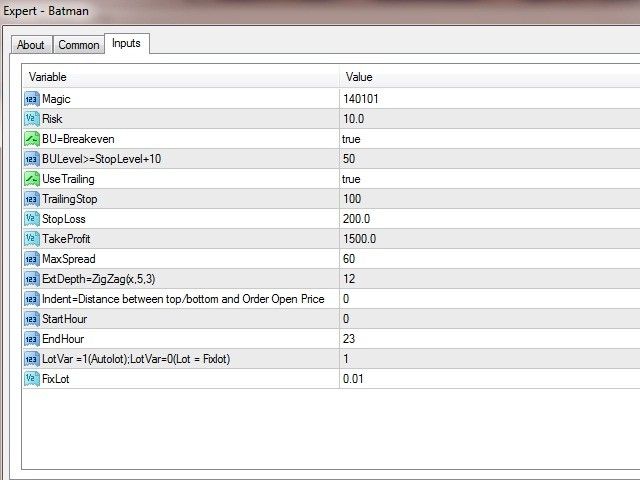
No comments:
Post a Comment