On Chart Color Palette
The utility allows you to quickly and easily use the color palette directly to the weaving chart. Now, pressing the colored buttons of the color palette directly in the open chart, you can quickly and easily
- draw rectangles with a fill and no
- draw trend lin
- change the color of selected objects on the chart
Features
By default, the utility is available 4 button. Each button is located at the corner of the current schedule, allowing you to save time on the cursor. Button to display the selected settings. You can edit the coordinates of these buttons.
When you press the button, the color palette. It contains the default colors. By clicking on the color button:
- creates a rectangle with a fill;
- with pressing the SHIFT key on the keyboard creates a rectangle without filling;
- with pressing the CTRL digging on the keyboard creates the trend line;
- with pressing the ALT key on your keyboard if you have one or more of the selected objects in the graph changes their color.
indicator settings
- >BUTTONS: - Options buttons
- Show left upper button - Show / Hide button in the upper left corner
- Show right upper button - Show / Hide button at the top right
- Show left lower button - Show / Hide button on the bottom left
- Show right lower button - Show / Hide button on the bottom right
- >PALETTE BUTTONS PARAMETERS: - the color settings buttons on the color palette
- Size of palette buttons - size color buttons (width = height)
- Palette buttons border color - the color of the buttons
- Palette border width - width of the panel
- >LEFT UPPER BUTTON PARAMETERS: - parameters of the top left button on the color palette
- X-coordinate - X coordinate of the upper left button
- Y-coordinate - the Y coordinate of the upper left button
- >RIGHT UPPER BUTTON PARAMETERS: - Options button on the top right of the color palette
- X-coordinate - X coordinate of the upper right button
- Y-coordinate - the Y coordinate of the upper right button
- >LEFT LOWER BUTTON PARAMETERS: - Options button on the bottom left of the color palette
- X-coordinate - X coordinate of the lower left button
- Y-coordinate - the Y coordinate of the lower left button
- >RIGHT LOWER BUTTON PARAMETERS: - Options button on the bottom right of the color palette
- X-coordinate - X coordinate of the lower right button
- Y-coordinate - the Y coordinate of the bottom right button
- >BUTTON PARAMETERS: - Options palette buttons
- Width - the width of a button
- Length - the length of the button
- Background color - button background color
- Border color - the color of the button borders
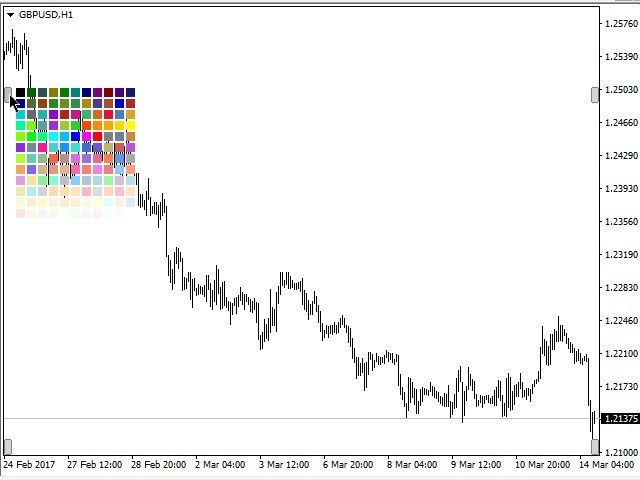
Video
Related posts
MT4 Drawer Demo This demo version of MT4 Drawer. It only tools available "Triangle" and "Line". This tool allows you to draw on the chart using keyboard...
Slide Trend Slide Trend - A simple indicator showing the trend and allows you to quickly and easily move between schedules. It is designed for fast...
Watermark Url Url Watermark - a useful indicator which allows you to see the name of a financial instrument, a timeframe and a link to a Web site on the...
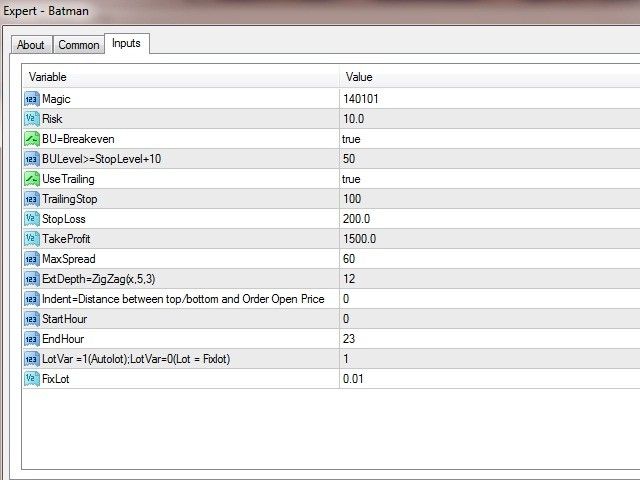
No comments:
Post a Comment