MT4 Drawer Demo
This demo version of MT4 Drawer. It only tools available "Triangle" and "Line".
This tool allows you to draw on the chart using keyboard shortcuts. It also provides some custom drawing tools for your convenience.
You can adjust the 3 options for each tool, which can be selected from the panel. It is also possible to specify up to 10 shortcut keys that are missing a step with the panel and immediately go to the drawing.
Supported types of tools:
- Advanced Pattern - draws two triangles
- Risk Reward - draws two rectangles and represents the ratio of risk to reward
- Arrow - Arrow
- Triangle - Triangle
- Line - Line
- Ray - Ray
- Rectangle - Rectangle
- Sphere - Sphere
- Fibonacci Retracement - Fibonacci Lines
- Fibonacci Extension - Fibonacci extension level
- Label - Text label with text
- Text - text to input text
- Vertical Line - Vertical Line
- Horizontal Line - Horizontal line
- Channel - Channel
- Trend By Angle - Trendline by angle
- Linear Regression - Linear Regression
- Standard Deviation - Standard deviation
- Gann Line - Line Gann
- Gann Fan - Gann
- Gann Grid - Grid Gann
- Fibonacci Time Zones - Fibonacci Time Zones
- Fibonacci Fan - Fan Fibonacci
- Fibonacci Arcs - Fibonacci Arcs
- Fibonacci Channel - Channel Fibonacci
- Andrews Pitchfork - Pitchfork
- Cycle Lines - Cycle Lines
Options
MT4 drawer
- Default snapping sensitivity (pixels) (default: 10) - If the distance between the point object graphics and High / Low does not exceed the specified value, then the point will bind to the High / Low. For each tool, you can customize your own level of sensitivity. If the sensitivity of the instrument is set to 0 - this value is used.
Panel
- Show dashboard key (default: D) - key to display the panel.
- Dashboard driver (default: Label dashboard driver) - Display Panel Type: no comments or tags.
Display Settings panel
- Title color (default: DarkSlateGray) - color of the title bar
- Text color (default: DimGray) - Text color (name of instrument) panel
- Key text color (default: Red) - Text color (designated keys) panel
Other parameters are used to set the shortcut keys, select the option keys, tools selection keys and all available configuration options (3 variants) for each instrument.
additional notes
- press the Escape key to cancel the drawing.
- You can enter text in the Label and Text tools before clicking on the chart to maintain their position.
- To switch between (a / A), once press Shift key (acts as Caps Lock).
- To enter a space, use the Ctrl key (key "Space" starts the search team in MT4).
- You do not need to delete the text "Type text ...". Just start typing.
- If you choose to draw, it will appear on the graph only after you move the mouse pointer (due to restrictions MT4).
- This indicator does not work in the Strategy Tester, because it uses the event schedule to respond to keystrokes (event schedule is not yet available in the strategy tester).
- To turn off panel cleaning tools, which do not use (install them key to "Disabled" value).
If you find any bugs, or if you have any feature requests, please leave a comment.
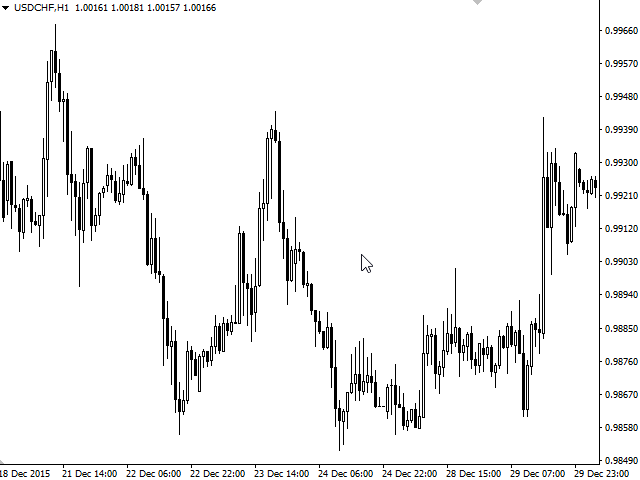
Related posts
Tipu Panel Tipu Panel displays trends / signals at selected timeframes and running indicators (separately installed). For greater efficiency it is...
Slide Trend Slide Trend - A simple indicator showing the trend and allows you to quickly and easily move between schedules. It is designed for fast...
On Chart Color Palette The utility allows you to quickly and easily use the color palette directly to the weaving chart. Now, pressing the colored...
Next posts
- Binary Option Gym MT4 Free
- SynchroObjects
- StockTime MT4
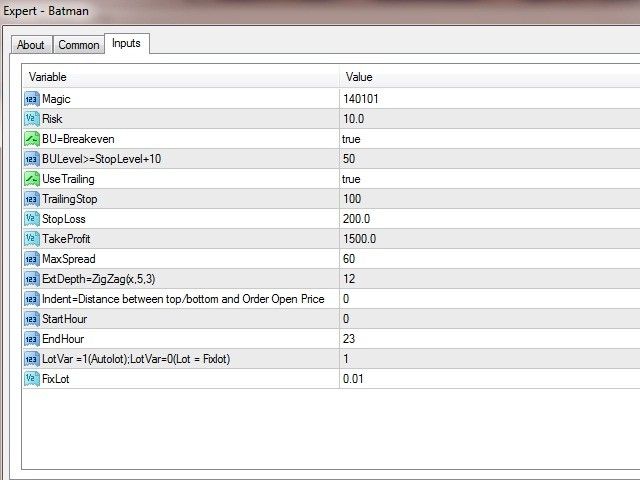
No comments:
Post a Comment