AnyCandleGroup
AnyCandleGroup displays candles H1, H4, D1 on the M15 chart.
Overview
The indicator shows the last 3 candles of any timeframe on the right side of the graph, and outputs a voice warning before the close of the candle. AnyCandleGroup prevents unnecessary clutter graphics data. The indicator is very useful if you consider the volume / spread when making trading decisions.
Capabilities
- It displays the last 3 candles of any timeframe on the right side of the chart
- Provides distinct voice alerts (in English) before the close of the candle (the audio files must be downloaded and installed separately)
- Visual Alert is also used - a candle changes color before closing
- trigger levels of alerts are configured in minutes and seconds, depending on your preference
- The display can be switched on / off without removing it from the chart
- The program is quite compact thanks to optimized code
installation
- Download AnyCandleGroup_v1.4.zip and Sounds.zip files.
- Unpack the ZIP-file into a temporary folder.
- Copy ex4-file in the folder:
..\ Users \ your-login-to-Windows \ AppData \ Roaming \ MetaQuotes \ Terminal \ xxx \ MQL4 \ Indicators - Copy the WAV-files in the folder:
..\ Program Files (x86) \ MetaTrader \ sounds \
application
- Turn on the "Chart shift" in the MetaTrader toolbar.
- Start the AnyCandleGroup chart.
- Set the property value TimeFrame: AnyCandleGroup will display 3 candles specified timeframe (by default - H4).
- The value of the Position property should be changed only if you intend to use more than one indicator AnyCandleGroup on the same graph. Otherwise, leave the default value (7).
- Set the alert properties (Alarm): time and unit of measure (min = minutes; sec = second). Settings are not case sensitive, ie 5 min and 5 Min perceived equally (by default, the alert is turned off and is set to 5 minutes).
- Have a nice work!
Advice
- You can add more than one copy AnyCandleGroup indicator on the same schedule. Let's say you open a graph M15, where you will also want to keep track of the last three candles with H4 charts, D1 and W1. In this case, you need to run on a schedule of three copies of the indicator. Do not forget to specify the Position property value for the second and third copies (7 leave for the first group of candles, set of 15 - second and 23 - for the third). Otherwise, the second and third spark over the first group are displayed.
- Do not add more than three copies AnyCandleGroup one schedule (this is possible, but much sense to do so).
- Activate alerts only one copy AnyCandleGroup indicator for a given timeframe to avoid duplicate alerts.
Example
You open a graph M15, where you will also want to keep track of the last three candles with H4 and D1 charts. In this case, you need to run two copies AnyCandleGroup on the chart and adjust them as follows:
H4 candle (AnyCandleGroup1):
- Timeframe = H4
- Position = 7
- Alarm_On = true
- AlarmStartBeforeClose = 5
- AlarmStartMeasure = min
D1 candles (AnyCandleGroup2):
- Timeframe = D
- Position = 15
- Alarm_On = false
FAQ
In the "List of indicators" given that I run three copies AnyCandleGroup, but on the chart, I see only one. What is the reason?
Position set to the same value for all copies AnyCandleGroup. Set a different value for each copy (see. Example 1).Sometimes on the chart appear unnecessary candles AnyCandleGroup. Why?
This usually happens when your computer wakes from sleep mode and starts to update the MT4 charts. Since version 1.4, AnyCandleGroup conducts regular cleaning, which start within minutes after the resumption of MT4. You just need to wait a little longer. You can also just temporarily switch to another timeframe, and then return to the M15 (or any other that you had originally).
The indicator is free and is intended for personal use.
Good luck!
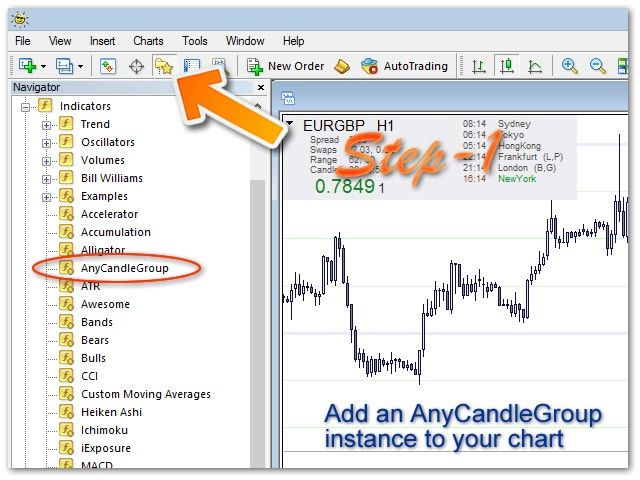
Related posts
AkenMFI AkenMFI intended for trading binary options on the timeframes M5 and M15. Oscillator AkenMFI closely linked to the indicators and AkenATR...
Pinbar Scanner With Trend Filter
Pinbar Scanner With Trend Filter The indicator was created by the former employee of the hedge fund. It automatically determines the most probable pin...
Vola Alarm Free Vola Alarm shows the current value of the price movement since the opening of the bar at a percentage of the average price movement ....
Next posts
- GM Stochastic MIDL
- PipSeek for MT4
- Alpha Trend
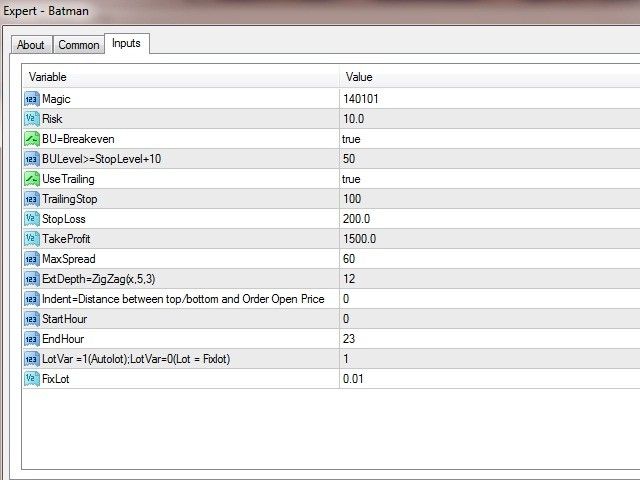
No comments:
Post a Comment