Safe Robot
As the adviser decides to open a position?
"Safe Robot" checks the two signals, the first signal is input Stochastic indicator with default parameters (K period: 100, Period D: 3 Slow: 3).
- When the first buy or sell signal, the adviser checks the second signal. The second signal - a price pattern with moving average (Period: 20).
- When both signals buy or sell, Advisor exposes orders with martingale steps for which parameters can be set.
- When you have a warrant, the adviser can manage your capital and warrants.
You can specify the maximum percentage of the risk to exit the market. You can set a trailing stop.
Description of input parameters:
Tone settings:
- TimeFrame = "PERIOD_H1" - you can set the time frame of signals, for example, PERIOD_H1 installed by default for all signals.
- StochAstich_KPeriod = 100; - you can set the value of the period K Stochastic indicator is by default for this indicator is set 100.
- StochAstich_DPeriod = 3; - You can specify the period value D Stochastic indicator, here for this default indicator 3 installed.
- StochAstich_Slowing = 3; - can be set to slow Stochastic indicator, here by default for this indicator is set 3.
- UpLevel = 75; - You can set an upper level for the Stochastic indicator when the main line of Stochastic crosses UpLevel bottom advisor receives a signal to sell.
- DownLevel = 20; - You can set the lowest level for the indicator Stochastic, when the main line of Stochastic crosses DownLevel top adviser receives a signal to buy.
- MovingAverage_Period = 20; - Sets the length of the moving average, is the default setting of 20, the EA will check the moving average for this period to detect buy or sell patterns.
- MovingAverage_Shift = 0; - shift the moving average, here you can set the default is set to 0.
orders Settings:
- Magic = 555; - You can set the magic number for all orders that are opened by using Safe robot.
- BaseLot = 0.01; - You can set the basic lot used for the base position in the martingale steps.
- Mult = 2; - You can define a coefficient that multiplies the basic item to obtain a second and third lot martingale for subsequent steps.
- TakeProfit = 30; - you can set the take profit for the basic position.
- MSpace1 = 30; - You can set the distance (pips) between the base order and second order.
- MTakeProfit1 = 20; - can be set to take profit of the first step (the first step martingalelike). When triggered, this pending order, all orders are modified according to this take-profit orders.
money management settings
- MaxRisk_Percent = 20; - You can set the maximum percentage of the risk that the value of your loss will be equal to the percentage of risk on the balance of your account, all orders are closed.
- TrailingStop = false; - may include the method of trailing stop for the trawl profit.
- TrailingValue = 0; - if enabled TrailingStop, you can specify a value for the method TrailingValue trailing stop.
- EasyTradeStopLoss = 0; - You can set a stop loss (in pips) for buttons Easy Trade, this option works only when you press the buttons for exhibiting market or pending orders
- EasyTradeTakeProfit = 0; - You can set a take-profit (in pips) for buttons Easy Trade, this option works only when you press the buttons for exhibiting market or pending orders
graphics settings
- BGColor = clrAqua; - You can set the background color for comments
- CommentColor = clrLime - you can specify the color of comments.
About Easy Trade
On the chart are 4 buttons, these buttons are designed for ease of sending orders.
- When you click the adviser puts orders to buy or sell a specified magic number.
- Pressing the button for closing orders Advisor covers all orders with this magic number.
- When you press the button to delete the orders Advisor removes all pending orders with this magic number.
- When you press the Buy stop there is a comment on the cost of buy stop, should be to enter the price buy stop. Once the price is fully inscribed advisor expose buy stop.
- For Sell Limit, Sell Stop and Buy Limit, everything happens according to the proposal above.
I will be happy if you want to test this EA with different settings. E-mail suggestions and comments.

Related posts
News Robot MT4 At the time of the release of economic news can overcome the price dozens of items only in first minute after release. News Robot MT4 It...
Mr Haas Robot Mr Haas Robot - fully automated Forex-Advisor. The strategy is based on the breakdown of price levels using intelligent stop-loss and take-...
Shredder The strategy is based on the breakdown of support and resistance levels. As a certain distance of the price movement the robot all the time...
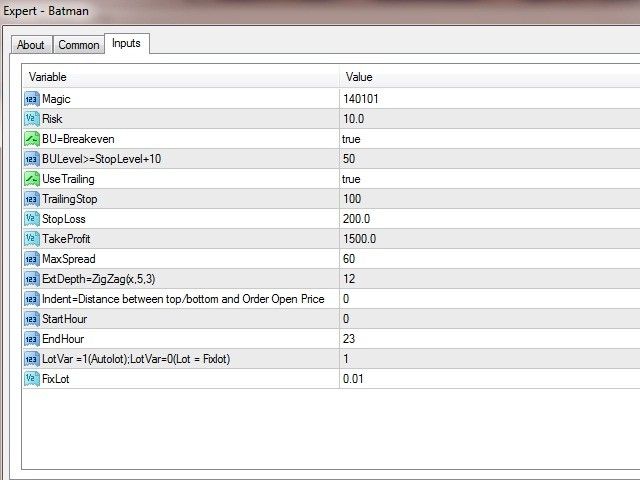
No comments:
Post a Comment